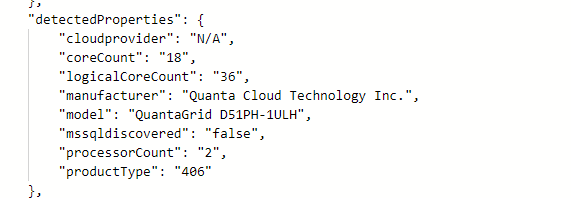Interesting changes to Arc Agent 1.34 with expanded detected properties
Microsoft just pushed out a change in Azure Arc Connected Agent 1.34 and with this comes some enrichment of Hybrid Servers detected properties.
This is what the properties looked like prior to the update.
Agent 1.33 and earlier
Okay… so what’s new and different?
New detected properties for Azure Arc Connected Agent 1.34
serialNumber, ProcessNames and totalPhysicalMemory
resources
| where ['type'] == "microsoft.hybridcompute/machines"
| extend processorCount = properties.detectedProperties.processorCount,
serialNumber = properties.detectedProperties.serialNumber,
manufacturer= properties.detectedProperties.manufacturer,
processorNames= properties.detectedProperties.processorNames,
logicalCoreCount = properties.detectedProperties.logicalCoreCount,
smbiosAssetTag = properties.detectedProperties.smbiosAssetTag,
totalPhysicalMemoryInBytes = properties.detectedProperties.totalPhysicalMemoryInBytes,
totalPhysicalMemoryInGigabytes = properties.detectedProperties.totalPhysicalMemoryInGigabytes
| project name,serialNumber,logicalCoreCount,manufacturer,processorCount,processorNames,totalPhysicalMemoryInBytes,totalPhysicalMemoryInGigabytes
This unlocks organizations to collect processor, serial number and memory information in a simple fashion via Azure Arc infrastructure. This can be used to look at things like consolidation and migration planning, perhaps decommissioning aging hardware even warranty lookup if you don’t have current hardware CMDB.
VS Code: one liner to install on a Windows system
This is just a quick post on how to quickly download and install VS Code for an x64 Windows system.
# One liner to install VS Code to Windows System
$ProgressPreference = 'SilentlyContinue'; $Path = $env:TEMP; $Installer = "vscode_installer.exe"; $installerArgs = "/silent /mergetasks=!runcode,addcontextmenufiles,addcontextmenufolders,associatewithfiles,addtopath"; Invoke-WebRequest "https://code.visualstudio.com/sha/download?build=stable&os=win32-x64" -OutFile "$Path\$Installer"; Start-Process -FilePath "$Path\$Installer" -Args $installerArgs -Verb RunAs -Wait; Remove-Item "$Path\$Installer"Here’s some background on how I obtained the URL, which was hidden away, somewhat.
Using the official page to download VS Code, it provides links to the various installers, but it doesn’t allow you use the links directly from the page to use in a script.
In order to get it, I used the dev tools from within Edge (works the same in Chrome). I pressed F12 from within the browser session, and moved to the Network tab. I clicked on the link and it allowed me to inspect what was going on with the network.
With a little trial and error, I could determine which URL would work. Check out the animation below to see the flow.
* Updated so that VS Code does not auto open. Ref: https://gist.github.com/EmmanuelTsouris/00bcaa9a3787a6451af5567f74b4e1c6
Azure CLI: Determining location of CA certs to work with Azure Stack Hub/ASDK
I’ve been doing some work on Azure Stack HUB (ASH) and ASDK recently, and the perennial problem with certificates has raised it’s head again. This is a quick blog post for anyone using Linux and Azure CLI to administer to figure out where you should store the CA root certificates, as the documentation is somewhat vague.
First, make sure you install the latest version of Az cli and not version 2.29, as that version has CVE’s (versions prior to 2.40.0 are affected)
Once installed, check the version and what Python version is used (We need to make sure that any Python commands we are running uses this version. )
az --versionNext, install pip for the python version the az cli is using (in this case it’s Python 3.9. but future versions could change)
curl https://bootstrap.pypa.io/get-pip.py -o get-pip.py
python3.9 get-pip.pyInstall the Certifi module:
pip install certifiNow you can determine where the cacert.pem file is located as used by az cli:
python3.9 -c "import certifi; print(certifi.where())"Now you can add the ASH or ASDK CA certs to the store for use by Azure CLI:
cat <CA Cert>.pem >> ~/.local/lib/python3.9/site-packages/certifi/cacert.pemYou can use the docs here to obtain the CA root certificate, or if you’re running a Linux VM from within ASH/ASDK, simply run:
sudo cat /var/lib/waagent/Certificates.pem >> ~/.local/lib/python3.9/site-packages/certifi/cacert.pem- If you were to follow the Microsoft docs, I found az cli would still not be able to communicate successfully.
It is necessary to run the following:
export REQUESTS_CA_BUNDLE=~/.local/lib/python3.9/site-packages/certifi/cacert.pem
# RECOMMENDED: set the env var automatically for your subsequent sessions
echo 'export REQUESTS_CA_BUNDLE=~/.local/lib/python3.9/site-packages/certifi/cacert.pem' >> ~/.bash_profileAs you can see above, I have been able to run az cli targeting ASDK, whereas before, it would throw the SSL error.
Tested on CentOS 8 and Rocky Linux 8.5
The process cannot access the file psconfig.json because it is being used by another process
If you have been having issues deploying Azure Arc Resource Bridge on AKS and running into various issues like the one above for Azure Stack HCI. Microsoft has recently published new guidance. Some pages still have conflicting messaging. I hope this pointer might help someone else.
We do NOT recommend or support running AKS on Azure Stack HCI and Azure Arc Resource Bridge on the same Azure Stack HCI or Windows Server cluster. If you have AKS on Azure Stack HCI installed, run Uninstall-AksHci and start deploying your Azure Arc Resource Bridge from scratch.
https://learn.microsoft.com/en-us/azure/aks/hybrid/troubleshoot-aks-hybrid-preview#issues-with-using-aks-hci-and-azure-arc-resource-bridge
Feature Parity for Azure Arc Server Resource Types?
When is an Azure Arc Server; not an Arc Server? A look at Azure Arc Server Resource types and the lack of feature parity between them
This is an Azure Arc Server (Server)
This is an Azure Arc Server (VMware)
This is an Azure Arc Server (HCI)
Introduction
Yes! Yes, Same Same… but different. Okay, so what? Not all Azure Arc Server VM objects are created equal. If we look a little closer at the Azure Resource Types we can see there are three different types listed here;
(Server) "type": "Microsoft.HybridCompute/machines"
(VMWare) "type": "microsoft.connectedvmwarevsphere/virtualmachines"
(HCI) "type": "microsoft.azurestackhci/virtualmachines"
Each of these types connecting via different methods to your Azure subscriptions, and along with this comes different functionality.
Server Blades
Let’s take a cursory look at (Server) using the standard connected Azure Connected Machine Agent. Lots of information, server, patch level, settings, operations, monitoring, big buttons to click great, appears feature rich and has the feel of Azure…. what’s your point?
Take note of the menu options on the left. You can also click on an image to enlarge it.
Okay, how about (VMWare)? It seems to be missing a few options and capability compared to the Server.
Well, what about (HCI)? Huh … It seems like its missing even more options.
VM Extensions
Unfortunately, this isn’t where the differences end. Taking a closer look at the Extensions available for each resource type. In particular, let’s say you want to start taking advantage of the new functionality around Arc-Enabled SQL Servers. Now the Arc SQL Extension is meant to Auto install… but only if you are using the (Server) type that is "type": "Microsoft.HybridCompute/machines"
Extension for (Server)
For the other two types, that Arc SQL Server extension is missing.
Extension for (VMware)
Extensions for (HCI)
HCI and VMWare
It is touted that it is easy to install Azure Arc for for your entire vSphere farm, and they are not wrong, you can import up to a maximum of 9500 VMs if you like with very little effort… up front. But you are not being offered all the benefits of an Azure Arc Server. You cant have the Arc SQL extension to monitor, operate and control your SQL Servers anywhere.
Digging into an HCI Cluster, you can Arc-enable the host nodes. These actually appear as first-class citizens of Azure as Azure Arc Servers.
Here is the cluster
and here is one of those nodes.
Here is where you would start the setup for the HCI Resource Bridge Setup, and through this is where you connect servers the HCI clusters guests.
but while the hosts have the full feature set of an Arc Server the HCI cluster guest VMs don’t.
VMware and HCI types are seriously lagging behind Arc Server and missing features and are essentially second-class citizens of Azure compared to the original HybridCompute resource type. You can See Updates, Azure Monitor, and SQL Extensions are all only available for Azure Arc (Server).
Resource Explorer
Through the Resource Explorer in the Azure Portal we can see the different types and more specifically the different ways they have been enabled. (Server)
We can see the (VMWare) which has a number of operations at the cluster level
and (HCI) which also has more operations at the cluster level than at the VM level.
Conclusion
Of course, you can’t install multiple types on the same server. I believe Azure Arc (Server) is the only way to go. Seeing the lack of parity in functionality between these types, it’s worth creating a method to deploy Azure Connected Agent directly on the machine yourself and at scale rather than leveraging time savings tools with the Resource Bridge that allow easy onboarding of vSphere and HCI cluster guests which leverage the Arc Resource Bridge.
That’s not to say the Resource Bridge isn’t useful for K8s or Arc Data Services. However, you should be aware of the lack of feature parity for HCI or VMWare installations of Arc Server Resource Type and make an informed decision about which Resource Type of Azure Arc Server you need or want in your environment.
Topic Search
Posts by Date
- August 2025 1
- March 2025 1
- February 2025 1
- October 2024 1
- August 2024 1
- July 2024 1
- October 2023 1
- September 2023 1
- August 2023 3
- July 2023 1
- June 2023 2
- May 2023 1
- February 2023 3
- January 2023 1
- December 2022 1
- November 2022 3
- October 2022 7
- September 2022 2
- August 2022 4
- July 2022 1
- February 2022 2
- January 2022 1
- October 2021 1
- June 2021 2
- February 2021 1
- December 2020 2
- November 2020 2
- October 2020 1
- September 2020 1
- August 2020 1
- June 2020 1
- May 2020 2
- March 2020 1
- January 2020 2
- December 2019 2
- November 2019 1
- October 2019 7
- June 2019 2
- March 2019 2
- February 2019 1
- December 2018 3
- November 2018 1
- October 2018 4
- September 2018 6
- August 2018 1
- June 2018 1
- April 2018 2
- March 2018 1
- February 2018 3
- January 2018 2
- August 2017 5
- June 2017 2
- May 2017 3
- March 2017 4
- February 2017 4
- December 2016 1
- November 2016 3
- October 2016 3
- September 2016 5
- August 2016 11
- July 2016 13